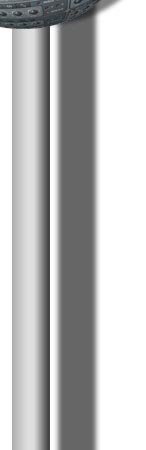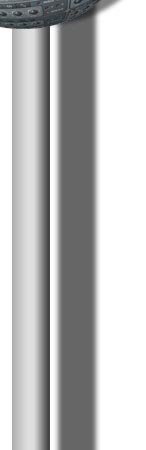Adobe Audition 2.0
Review
 click to enlarge
click to enlarge
Adobe Audition has
been developed very quickly from a very popular sound editor to a full
blown multitrack recording program
Audition is the successor of the once very popular sound editor Cool
Edit Pro. It has been bought by Adobe to complete their product line in
video and post production and is part of their "Creative Suite".
We want to know what Audition 2.0 has to offer
for serious music production. Up to now the main problem was, that
no Asio or other low latency drivers were supported.
As this might be O.K. for a sound editor, it is certainly not
sufficient
for a multitrack recording program.
Well, with Audition 2.0, Asio 2.0 support for up to 96 In/Outputs is
here, so the question remains, if the software is good enough to get the
job done.
Adobe seems to be able to read my thoughts and prepared an answer for
this question that is quite convincing. They simply
teamed up with Grammy Award-winning producer Charles Dye to produce a
recording by the upcoming South Florida band "eL".
The result, a song titled "Honesty," is the new Adobe
Audition 2.0 demo session. It consists of 225 Mb recorded audio
material and loads automatically when you open Audition 2.0 for the
first time.
Here you have a session with real audio tracks, automation, effects
and anything that's needed to seriously produce music. If you want to
know more about that, you can download a
PDF-file about the making of
this session.
Now let's take a deeper look into Adobe Audition 2.0.
Installation
The download boasts around 470 Mb, which is not a really small. If
you subtract the demo session of 225Mb, the program alone still takes
245Mb. Compared to Fruity Loops FL Studio 6 with only 50Mb, it's quite a
lot.
Installation takes about 14 minutes on my IBM ThinkPad T30 and I had to restart
my system after that.
That's also quite some time.
At the beginning of the installation you are given an intelligent selection of
audio file formats you can link
to Adobe Audition 2.0. The formats mp3, wma, cda are not linked per
default. That makes sense and shows, that Adobe cares for details.
Start of the program takes around 14 seconds, while loading the demo
session only takes about 10 seconds. That's really fast compared to
loading a Pro-Tools session which can take forever sometimes.
We can sum it up in installation takes some time but without any
problems.
Look&Feel
The new look is completely different to version 1.5 and fits now
perfectly into the new line of Adobe products contained in the "Creative
Suite".
The new interface is brighter, cleaner and much less cluttered than
the old one. As you can see at the
screenshot, the
active window is marked with a nice thin orange margin, windows are
grouped within frames separated by nice tabs and everything looks very
clean and tidy.
A handy feature that you might know already from other Adobe products,
is the dockable or floatable window. You can detach a window and
position it anywhere on your desktop, even outside the main window.
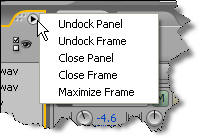
But probably the most important improvement is the definition of
workspaces. A workspace is the exact arrangement of open windows on a
screen. There are predefined presets for special tasks as well as the
possibility to save and recall your own presets.
You can choose them by Keyboard shortcuts as well as with this window
below.
The first three items are the standard views when you switch between
the main views of Adobe Audition.

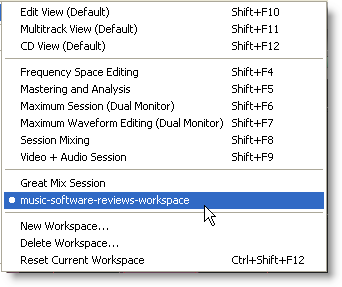
The next six items are also predefined workspaces for special tasks
and the last group are your own creations.
Audio Setup
Once you have all your soundcards and Asio drivers installed on your
system, you can advance to the audio setup. You can set three different
configurations for the Edit, Multitrack and Surround view. That's very
convenient.
In the setup window for each view you can choose the audio driver and
then any I/O of that driver as default.
That means, you can choose the output of your standard soundcard for
the edit view and select the I/Os of your multi I/O card as outputs for
multitrack and surround view.
This is a very flexible and convenient way to configure your in- and
outputs.
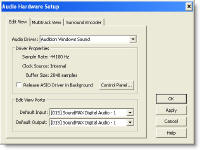 click to enlarge
click to enlarge
MIDI Setup
Though
there is not much MIDI support in Adobe Audition 2.0, the MIDI setup is
quite confusing. You have to configure the MIDI options in different
windows.
You
actually can do a few things with MIDI.
- Play
back MIDI files in Midi tracks, where you can transpose, cut and paste
and choose different devices, outputs and channels for different
tracks of the MIDI file.
- Use an
external MIDI controller as remote control by triggering events in
Adobe Audition.
- Using
MIDI time code to synchronize with Audition with other applications or
external devices.
In the
MIDI setup window you just can make the outputs of the MIDI devices
installed on your system, active or inactive and set the order for being
displayed.
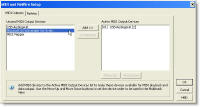 click to enlarge
click to enlarge
This is the window to set the MIDI input for triggering functions in
Audition.
 click to enlarge
click to enlarge
But that's not all. In order to enable
MIDI triggering you first have to check that option in the options menu.
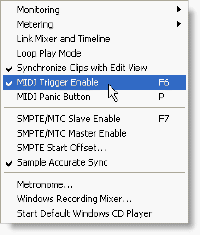 click to enlarge
click to enlarge
In the track control window you can set which track of your MIDI file
can play back which MIDI device on which channel.
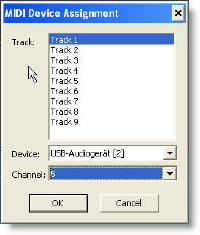 click to enlarge
click to enlarge
The settings for MIDI time code are
made in the edit>preferences>SMPTE/MTC window.
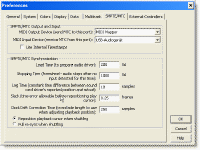 click to enlarge
click to enlarge
If you went through all this windows, you
have examined all the MIDI functions and made the right settings for
your system.
Continue with a
detailed review of Adobe Audition 2.0
as a Sound Editor.
Don't forget to investigate the
comparison chart of Sound Forge,
Wavelab and Adobe Audition. It contains a wealth of condensed
information and provides all the important facts about these programs at
a glance.
|