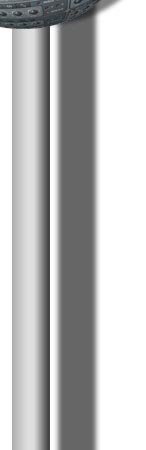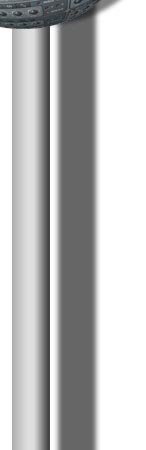 |
Instant Recording Software Tests
How to analyze recording software like sequencers and other
multitrack
applications without expensive testing equipment
To avoid bad surprises you should do this simple
investigation.
Do it, before you decide to start your project with a certain soft- and
hardware combination. It doesn't take long and reliably discovers the
most severe problems immediately. Test before you buy!
Now we have our
stuff together and can finally start with...
A. Basic technical tests of
recording software:
(I would recommend to print this page and take it to your music
system. You can use it as a checklist and mark every item, when it
passed)
1. Audio
Timing:
Every recording system has some delay.
While it's insignificant in the analog domain, the digital world has
some bigger problems, also called latency. As some manufacturers don't
like to talk about it, you should always check it out before you buy.
Here is a pretty simple and accurate test, that takes only a few
minutes (I tested a Pro-Tools MIX system with 888/24 Interface, but
you can do it on any other system).
- Make yourself a Test-Sample:
With your Sound Editing program
or directly in your Multitrack Recording Programs Editor, make a
short sample which consist of silence.
Then Zoom in to Sample level around the middle of this sample and
draw a single peak with the
pencil tool. Ideally, this peak should be only one sample long.
Amplitude should be around 80%
of the max. Amplitude.
- Before you play it,
turn down the volume of your speakers. You should hear a short tick.
- Make a song with about 120 bpm
and place the sample into an audio
track as quarter notes (about 4 bars long) like this:

This track serves as a sound source to record other tracks. It makes
tick-tick-tick-tick...etc. in quarter notes. We call it Klick-Track
for now.
- Record a second track
through an internal bus
If your recording software is equipped with internal busses, you can
make this test. Route the output of our Klick-Track to an
internal bus. Then take this bus as an input for recording another
audio track below the first one.
- Record a third track
through the digital inputs
If you hardware has digital inputs
you should do this test. Route the output of our Klick-Track
to a digital output, connect this output via cable with a digital
input an record another track using this input.
- Record a forth track
trough the analogue inputs
Do the same as in the step above but
this time you use the analogue inputs and outputs.
Now it should look somehow like this:
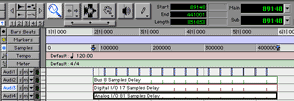
- Copy the forth track
and cut it randomly (only cut it...do
not move the pieces).
This should test, if the timing stays the same, when you cut a track
in pieces. You might consider this a unneccesary test, but there was
very well known recording software around that had this problem. As
soon as you cutted a sequence it moved the right part to the next
midi-position instead of leaving it where he was.
- Zoom into Sample level and look,
if the peaks of the tracks are at the exactly same position.
If zooming is not possible this way with your recording software,
mix and record (or bounce) tracks and look on the mixed track, if
the peaks are at the same sample position.
I do not show the cut track here, because it should look the same as
the one before (In this case the "Analog I/O 81 samples Delay").
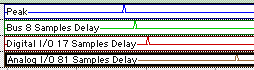
(extreme Zoom)
- Check for delay.
The tracks should be in sync. In the
digital domain that means, that delay should not be greater than one
millisecond (about 44 samples).
If you look at the recording over the analog I/Os, you see that the
delay is about 2 milliseconds. That's not too much but If you work
with tight, percussive Sounds it can be a problem.
- If the delay is random, something's
totally wrong.
Check first, that your systems word-clock runs on internal sync
and if the answer is yes, ask the manufacturer what's going on.
- When the delay is constant,
but bigger than 1 millisecond, look
into the manual of your soft- or hardware to find some information
about tweaking the timing. It's often in the hardware setup or
driver setup portion of a program, named playback delay, latency
or similar names.
- If you cannot fix it that way,
ask the customer support of this
software. If they cannot help you, it becomes cumbersome.
- The last things you can try are:
- to get help from a forum.
- ask other users, if they noticed the same
problem.
- check for a driver update and try it.
- try another hardware.
- skip this recording software and test
another one.
- ignore or live with it (not recommended).
2. MIDI Timing:
Notice, that Midi-Timing can't be as exact as Audio tracks. It's said,
that delays of 1 millisecond and up can be a problem for percussive
signals.
- Load the sample
into your sampler and make it play.
- Make a Midi-track
with about 120 bpm and quarter notes, that plays that sample.
- Record the
sampler output on an audio track trough the analogue inputs (if
available).
- Record another
track through the digital inputs (if available).
- Go through steps
5-12 like in the test for audio timing above.
- Decide for
yourself if you can live with it.
3. "How many
tracks?" - Check:
Don't be shy. This is exactly the right time for a crash
test of how many tracks your recording software can record/play
simultaneously.
- Create a lot of
tracks (let's say 32).
- Record enable
them all.
- Try to record.
- Listen to the
hard-disk.
- You should hear
a rhythmic sound like
rrrrrrr---rrrrrrr---rrrrrrr---rrrrrrr---
where the space between the rrrrrr is silence.
- When this silence
is short, you know you are near the limit of this hard-disk.
- When the rrrrrr
is short and plenty of silence in between you know you can add
some more tracks.
- Do that, until it
quits.
- Notice how it
quits.
- Best - It tells you a warning before
you can even start.
- Not as good - It records a bit and
stops with a warning.
- Bad - It stops and crashes the
program.
- Worst - It stops by crashing the
computer.
- No Comment - It crashes and the
audio files you recorded up to that point are lost too.
- Try to
improve the performance by trying to give more buffer memory to
the hardware drivers.
- Make the disk
full. You should test, how the system reacts when the disc is
nearly or completely full. How does it stop recording?
- Try how many
tracks can be played back. Copy tracks and try to play them
back, until your recording software quits.
- Try how many
tracks can be played back. Copy tracks and try to play them
back, until the application quits.
- Try to improve
that with playback buffer settings.
- Now cut and
paste a lot. Cut out little pieces over many tracks and
copy/repeat them until your screen is cluttered with regions.
- Try to play
that and notice again, when it quits.
- Now you should
have a good idea of the real record/playback limits of your
system, regarding hard-disk, audio hardware and driver performance.
4. Plug-In Crash test:
This one is short and easy.
- Take a
plug-in that needs a lot of processing power and insert it in
some of the previously recorded tracks (It's the same amount of
processing power if the track contains silence or some signal).
- Do that
until it quits.
- Check again (like in 9 above) how it
quits.
- Play with inserting different Plug ins
until quitting.
- You probably know by now, how much
Processing Power for Plug-ins your system approximately has.
B. Basic handling tests of
recording software:
Beside technical performance you should also test the look and feel
of a software. If you don't like the handling, making music can become
arduous work.
There are certain things, that should fit, because
you will use them over and over. So I made kind of a checklist to test
that:
- Midi-Setup
- Check how you can build your studio setup.
- How easy is it to get midi in and recorded?
- How can you select a midi device on a certain
port (the output of the midi interface)?
- Audio Setup
- Does the software support all the hardware
you need now and in the future?
- Do the drivers for your hardware really work,
without having to tweak a lot?
- Can you change the different inputs and
outputs, word-clock settings, sample rate and sync settings from the
programs surface, or do you have to dig into the hardware setup all
the time?
- Recording
- Just try to record a midi and an audio track.
How easy is it to do?
- Is it easy to record enable the track(s)?
- How many actions do you need until you can
actually record? (notice that every unnecessary step multiplies with
the number of takes).
- Check for features you might need like cycle
or loop record (every pass makes a separate track), destructive
takes (new take erases the old one), punch-in / punch-out, etc...
- Look how these features are implemented in
this recording software and how you like that.
- Arrangement
- Make one track, listen to it and find a
position, where you want to cut it.
- Try to spot the exact location with all the
tools you can get (zoom, scrubbing, wave-form overview, cursor line,
etc...) Was that fast and easy to do?
- Try to cut out a piece and move it around. Do
you like the way to grab it, move it, drop it on a grid, change that
grid, etc...).
- Record more tracks, cut the whole song and
try to make a short arrangement. Is that easy to do, or do have
missing note-offs, wrong control-pedal, or other unwanted
artifacts...).
- When cutting audio, do you sometimes get a
click at the beginning and end, or can you easily prevent that by
automatic cross-fades?
- Automation
- How many steps do you need, to draw a volume
or controller-curve in your automation? (you would be surprised
about some recording software).
- Draw a fade out with your automation in the
middle of a track. Play it and then jump to a location before that
fade. Does the automation follow correctly or keeps the track volume
down?
- Can you automate all the plug-ins you like
and does their automation really work (check every parameter you
need automated).
- How easy is it to record, suspend and tweak
automation?
- How much can you automate without CPU
overload?
- File handling
- Where are your files stored? Is it easy to
setup, keep track and change?
- How secure are your files? Can you
accidentally delete them?
- Can you export, import, format convert,
delete all the files you want?
- Can you easily name and find your files?
- Templates, Libraries, Building Blocks
- Most recording software also works with
building blocks (loops or one-shot sounds that you paste into the
arrangement). If this is important to you, make a few tests:
- Does this recording software provide the
style of templates, loops or arrangements you like?
- How easy and flexible is it to arrange and
mix these blocks?
- If this recording software provides pitch
shifting and time stretching, listen how it sounds with different
loops.
- Is it easy to change the starting point and
the timing of the loops?
- Can you customize templates and create your
own, or just use what's there?
- Musical Intelligence, Styles, Automatic
Accompaniment
- What's left to entertainer-keyboards at the
moment will probably become a topic for recording software in the
future as processing power grows...
- Look for algorithms and styles that sound
good to you.
- Can you easily build songs and record, edit,
transpose, copy and paste the chords of a song?
- Is the timing O.K.?
- Can you make your own styles and is that easy
to do?
- How is the Import / Export of styles?
By now you should have a good idea of the
technical matters and the overall handling of the tested recording
software. You know how it performs and how it matches your
working-style.
If you like it you can go for it or keep on
testing other recording software. You will notice that if you do that a
second time, it will be much faster.
Good luck, and find the right one !
|
|